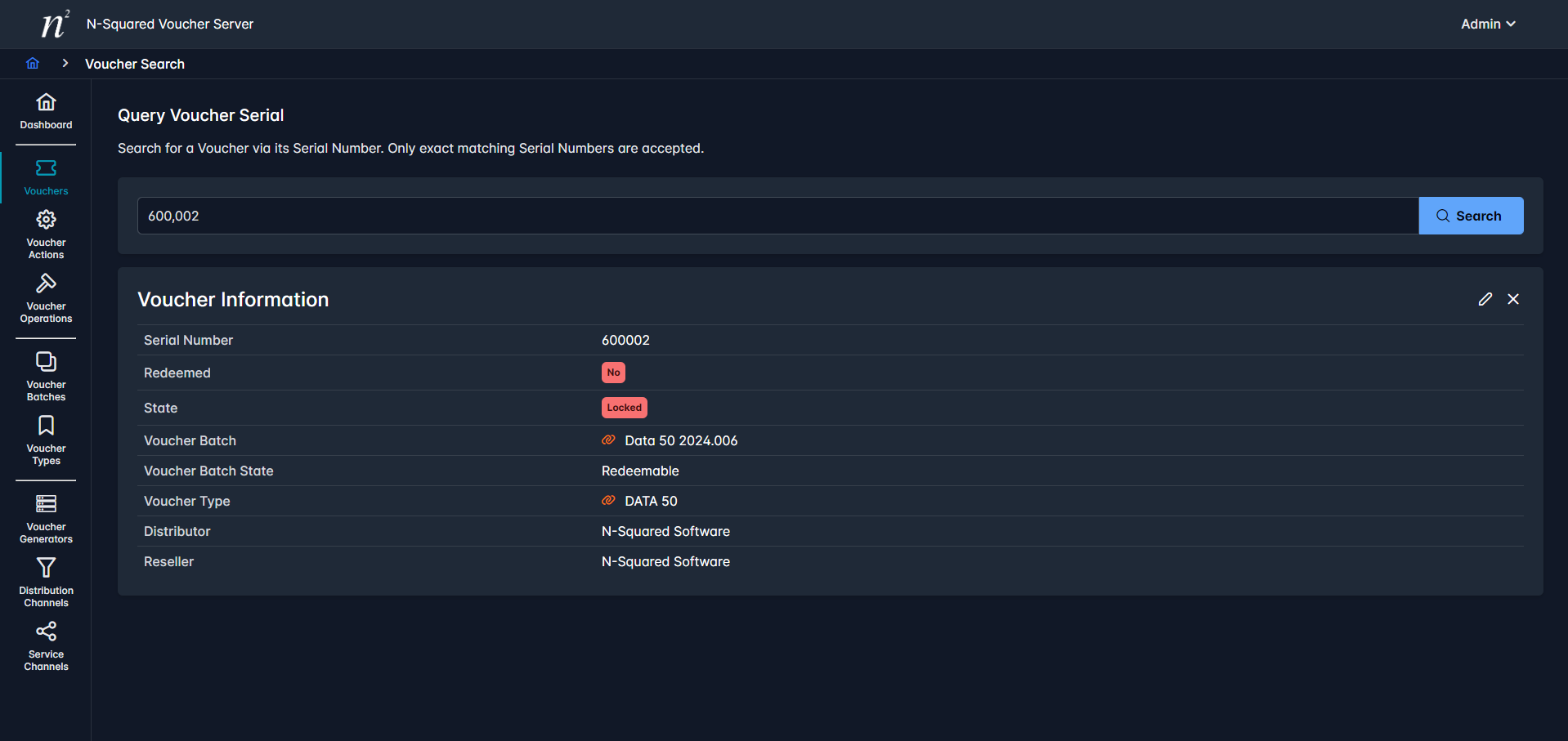Vouchers
The Voucher Server supports querying of Vouchers via their Serial Number.
To access the Voucher query tool select the Vouchers menu link for a full screen version or utilize the tool on the Dashboard homepage.
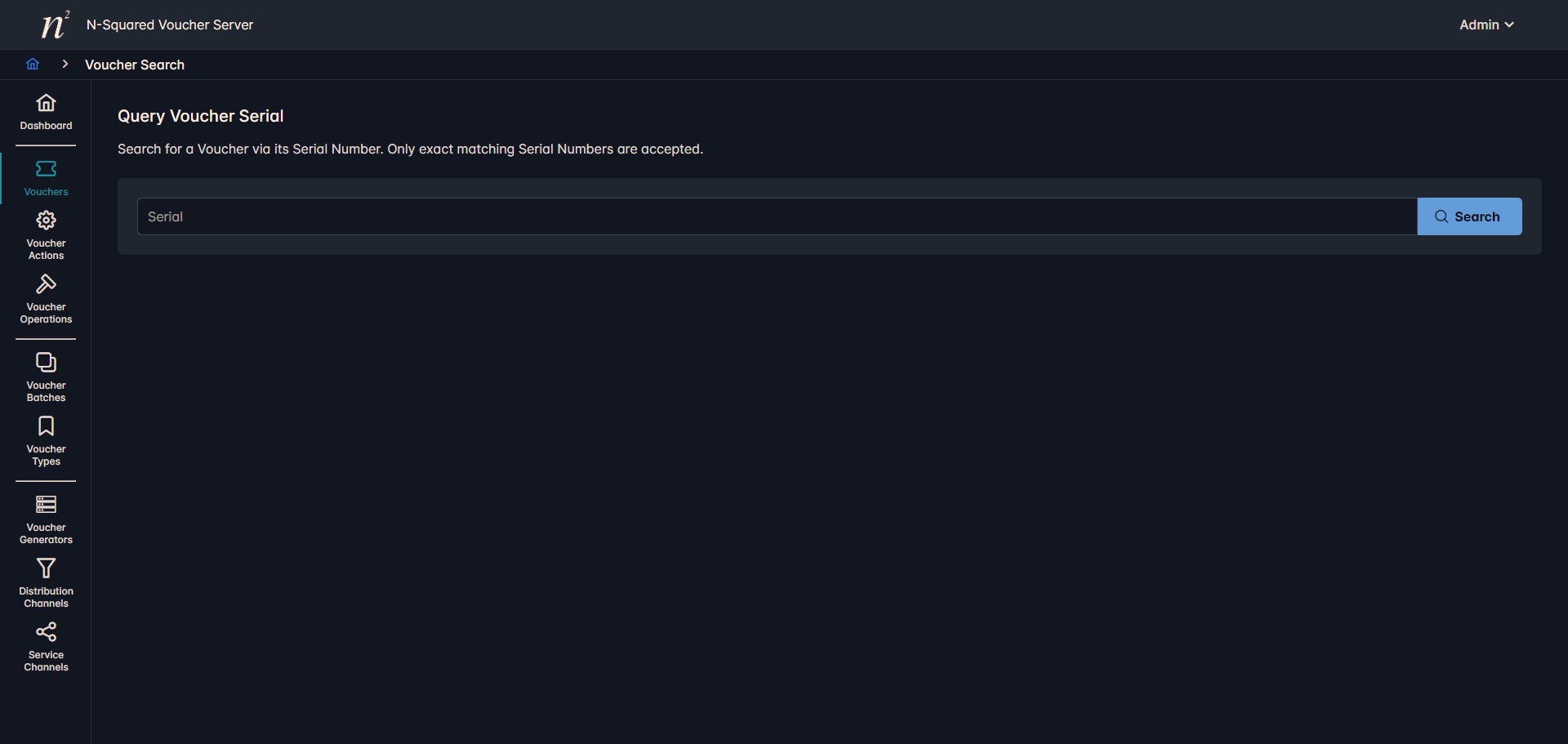
Voucher queries may be performed using a Voucher serial number, the search itself will only allow numeric characters.
The Voucher query will error if no Voucher is present to match the provided serial number.
If a Voucher is found the following screen will be displayed:
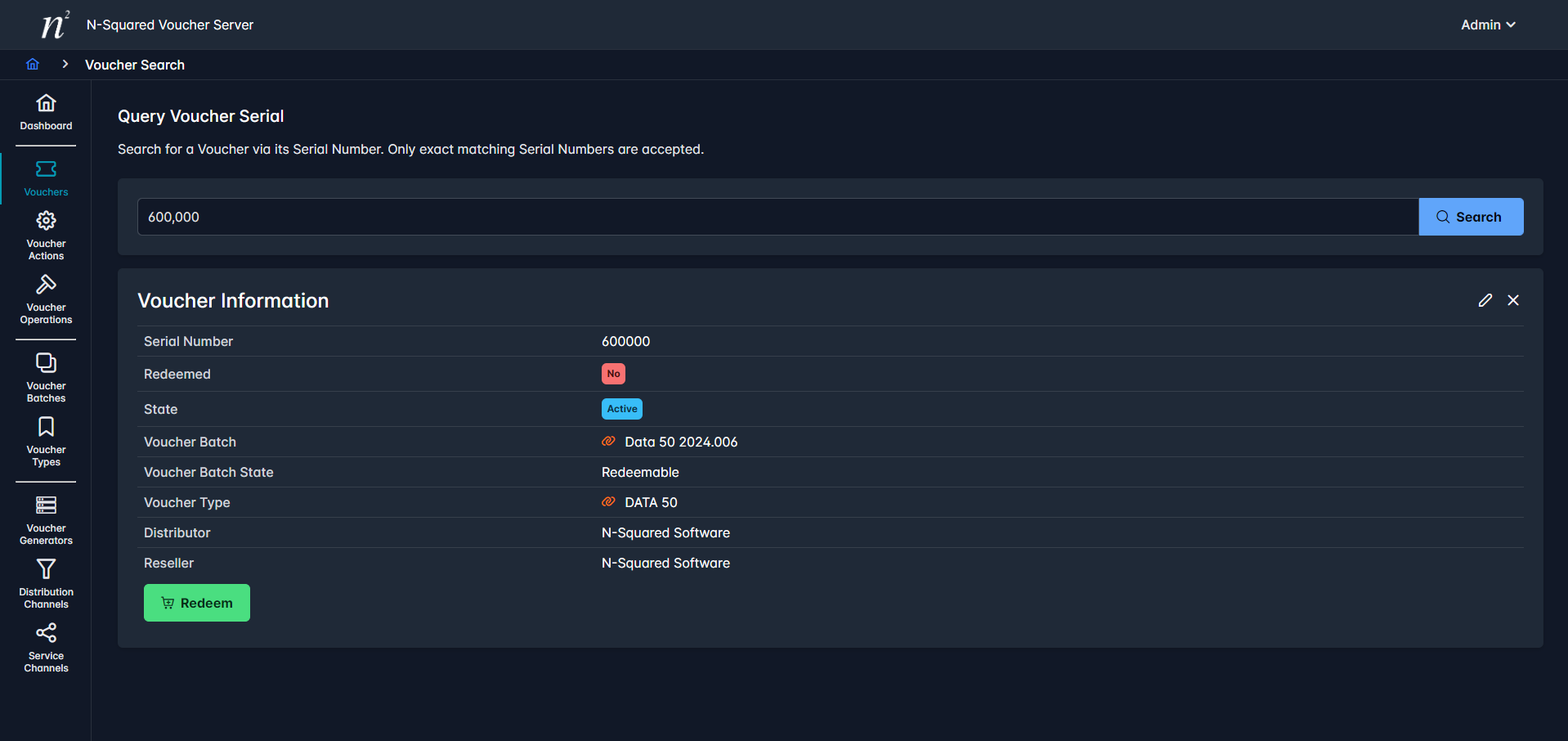
The Voucher details provided consist of:
| Property | Description |
|---|---|
| Serial Number | The serial number associated with the Voucher. |
| Redeemed | Whether or not the Voucher has been redeemed. |
| State | The current Voucher state. |
| Voucher Batch | The Voucher Batch which generated the Voucher. |
| Voucher Batch State | The current state of the Voucher Batch which generated the Voucher. |
| Voucher Type | The Voucher Type of the Voucher. |
| Distributor | Optional If present free form distributor identification information. |
| Reseller | Optional If present free form reseller identification information. |
Voucher Redemption
If the Voucher is in state Active and its parent Voucher Batch is in state Redeemable and the Voucher has not been redeemed manual redemption of the Voucher is possible.
To perform manual Voucher redemption click the Redeem button.
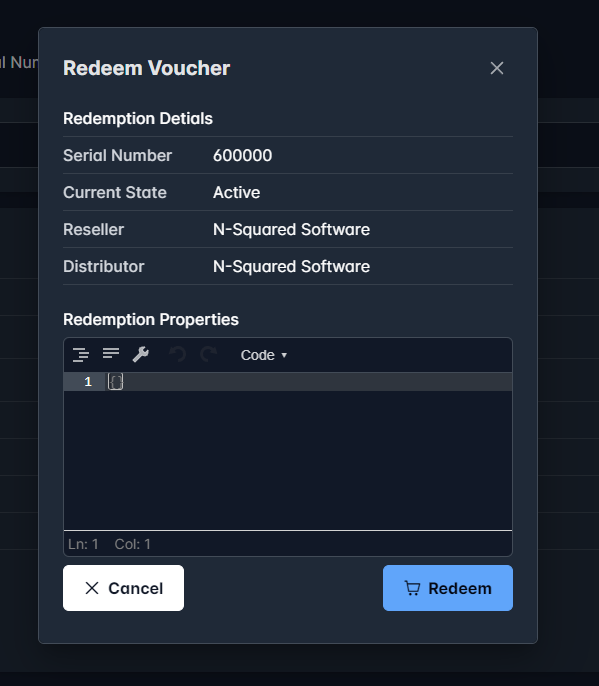
The Voucher being redeemed is summarized in the redemption dialog which provides an additional Redemption Properties; these properties should be defined depending on the remote OCS requirements when activating a Voucher. Often this will be items such as the MSISDN to associate with the redemption.
After redemption the Voucher details will be reloaded with its updated State and Redeemed properties set accordingly:
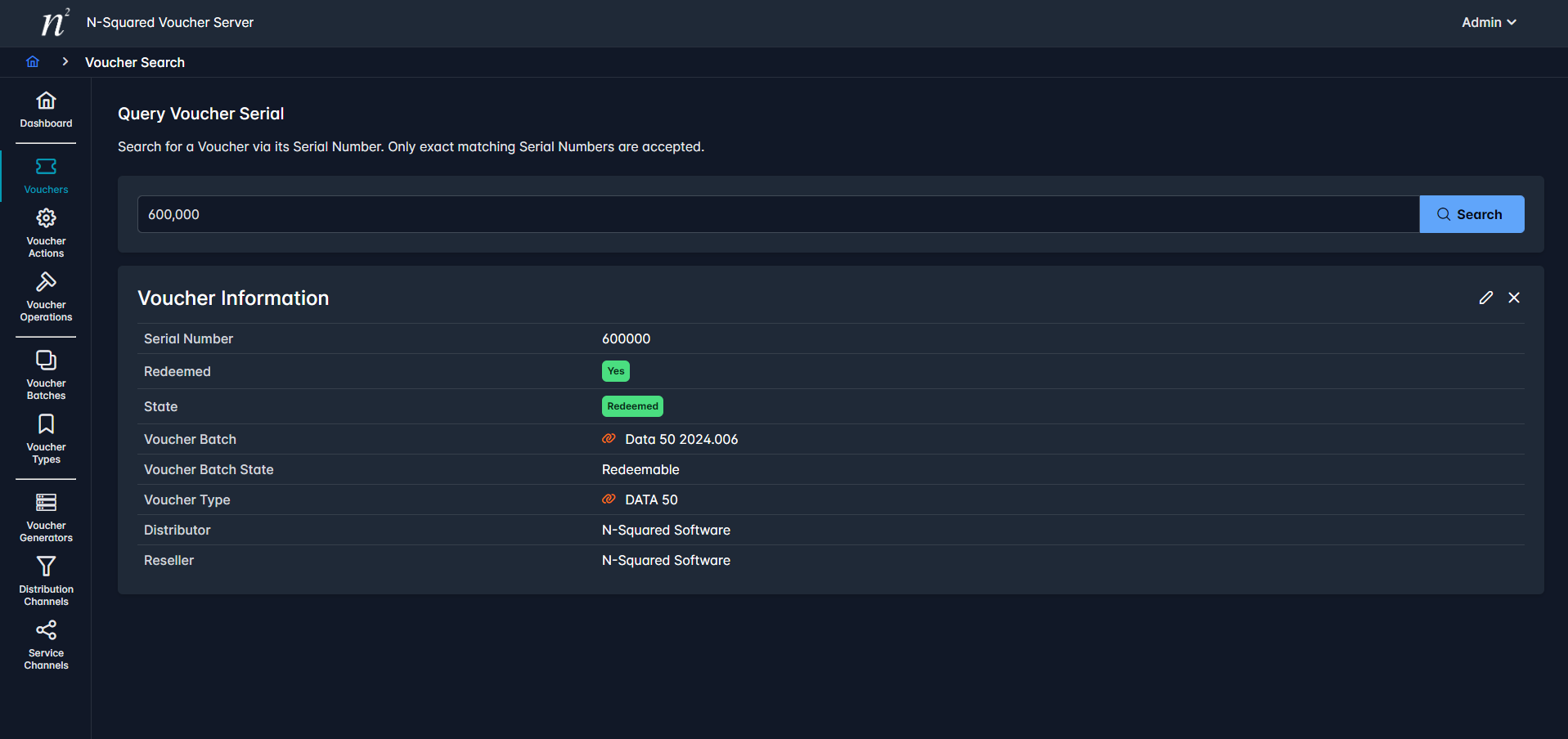
Voucher Editing
While Vouchers can be updated using the Voucher Operations tool to update a range, singular Vouchers may also be updated via the Voucher query tool.
After searching for a Voucher using the Voucher query tool clicking the edit pencil in the top right corner will allow update of the State, Distributor and Reseller fields.
In the following example only the state will be updated and set to Locked.
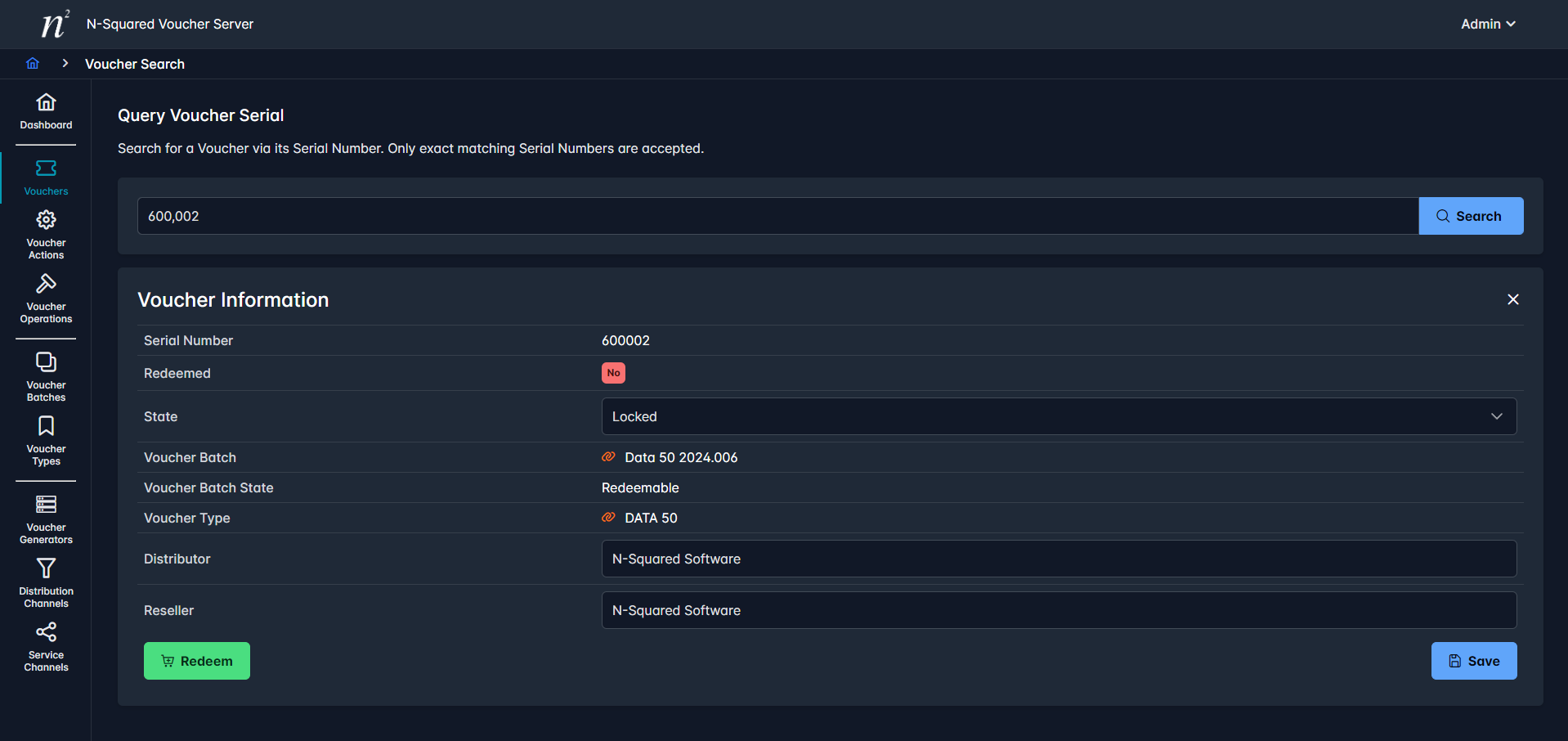
After clicking Save the Voucher is updated and the properties updated to match the edit performed: