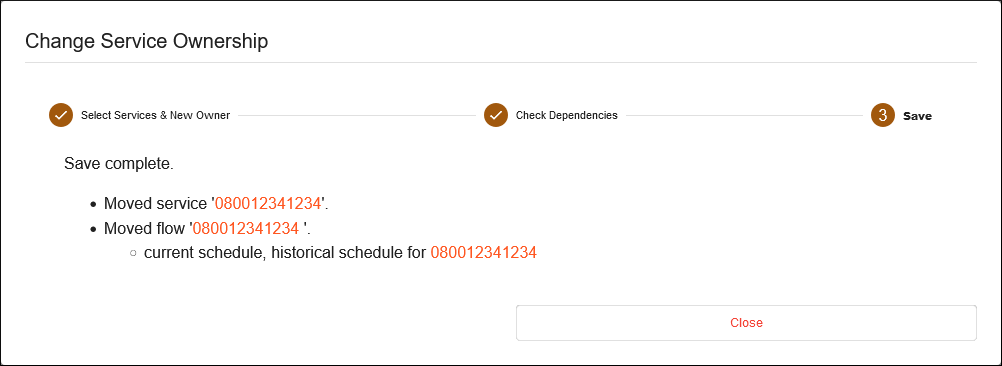Transferring Services
Introduction
An N2ACD Service is a record associated with a customer that determines a service (non-geographic) phone number and associated information:
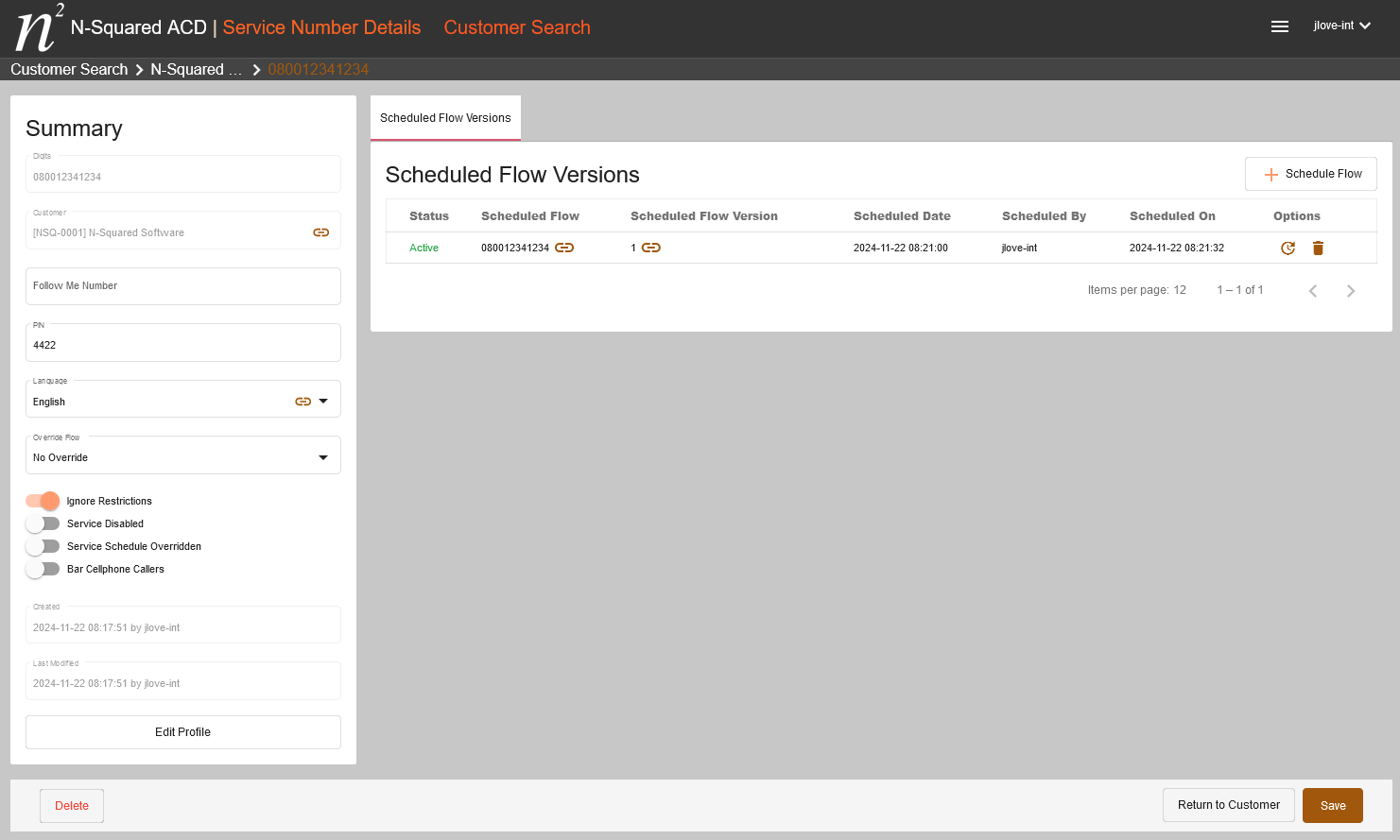
Transferring a service from one customer to another customer is a validated process in N2ACD. Data integrity for transferred services is maintained both during and after the process.
A service is associated with one or more flows. To maintain service continuity N2ACD will move or copy relevant flows from the origin customer to the target customer as part of the service transfer. In doing this, the service’s schedule will be maintained. However, this does mean that the service transfer will require all resources referenced by active or future scheduled flows to be available to the target customer.
Resources include:
- account code sets,
- alternative number configuration,
- announcements,
- flow node restriction sets,
- geography sets,
- holiday sets,
- speed dial sets, and
- termination number range sets.
In practice all resources referred to by flows that are transferred must be inherited by the current owning customer and the target customer via a shared root customer of both the current and target customer.
If a service has an active or future schedule using a flow which uses a speed dial set, account code set, or alternative number configuration, then the service will not be able to be transferred using this process.
Validation is performed based on the internal ID of each resource. A same-named resource available in both the current and target customer is not sufficient.
Transfer Service Wizard
To transfer one or more services from one customer to another use the small arrow icon in the service list of the source customer:
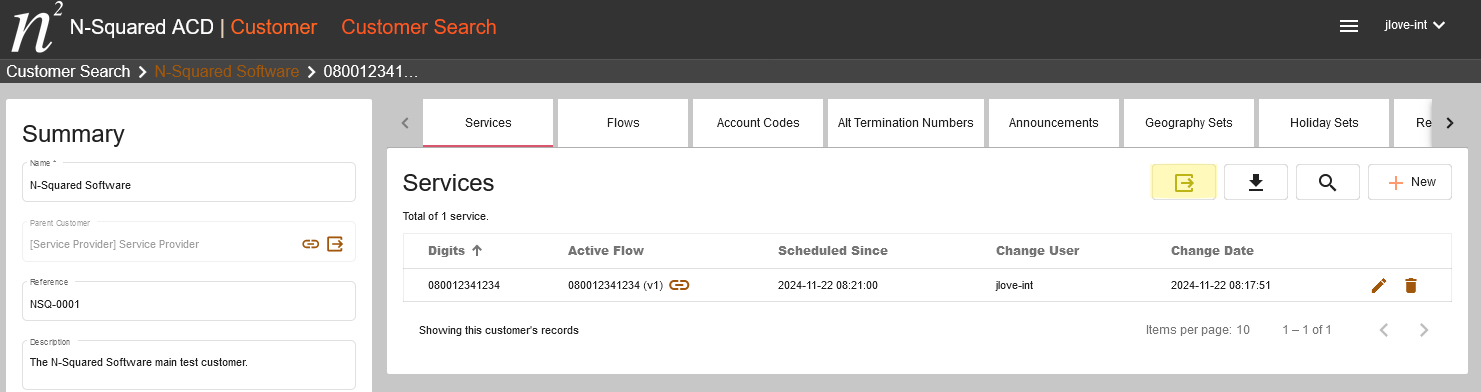
This will display a transfer services wizard. In the first step of the wizard select the service numbers that should be transferred to the target customer, along with the target customer:
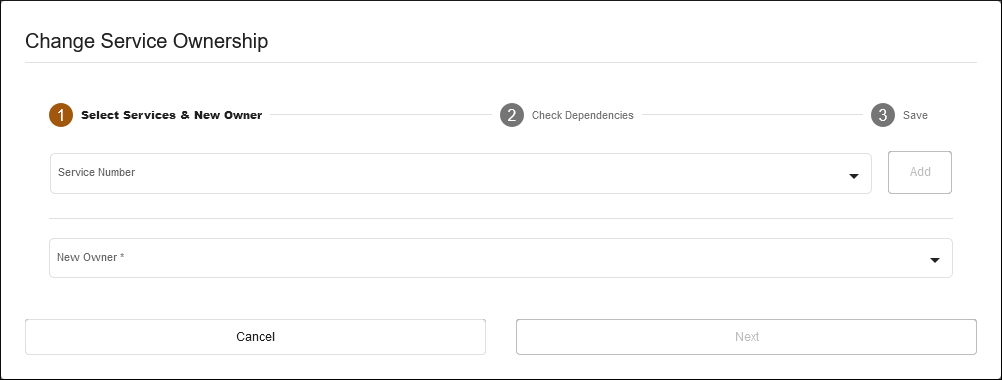
Using the Service Number dropdown, find a service number and then use the Add button to add the service number to the list of service numbers to transfer:
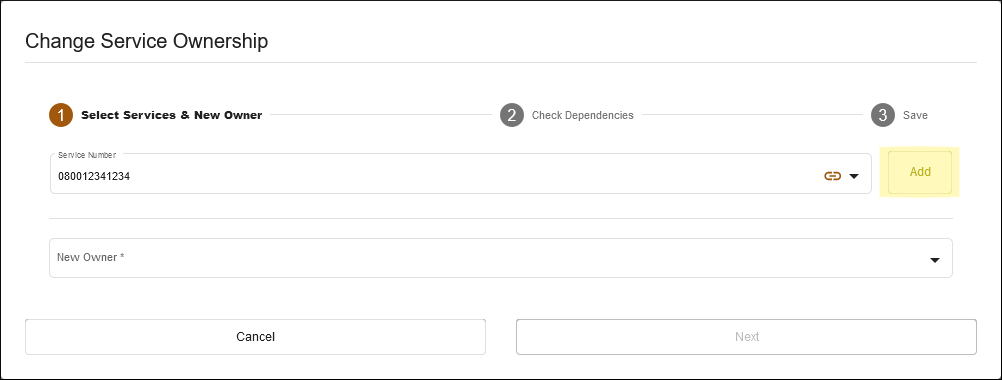
All added numbers are displayed below the search box:
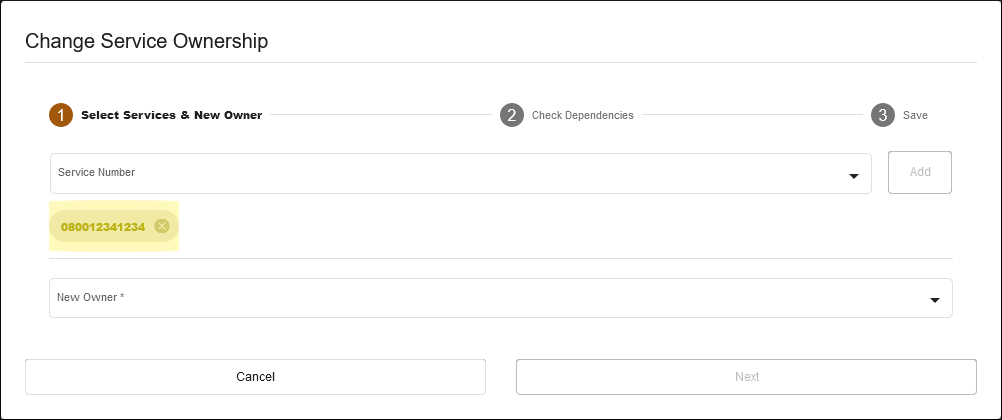
Once the service numbers are selected, select the target customer for these service numbers:
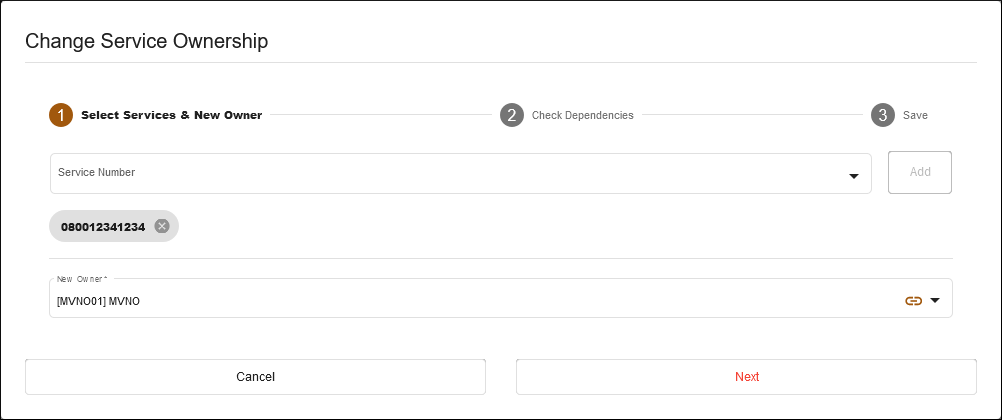
Clicking the Next button triggers the validation process in N2ACD:
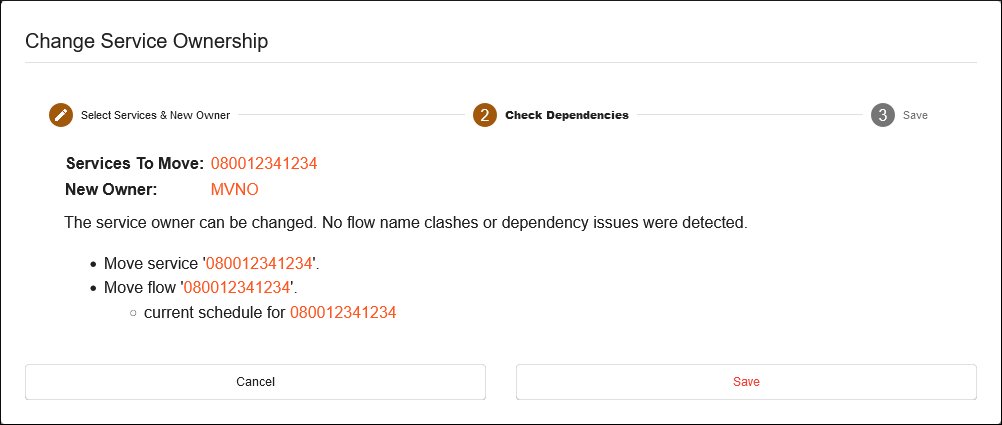
If the service number can be transferred such that all referenced data in the service number’s flows
will maintain the integrity of their data the Save button can then be pressed to complete the service number transfer.
Note that the transfer of historical and future scheduled flows is attempted. If historical flows cannot be transferred then these will be dropped, but active and future scheduled flows must always be transferable. This will be indicated by a partial service movement alongside details on which specific flows cannot be transferred:
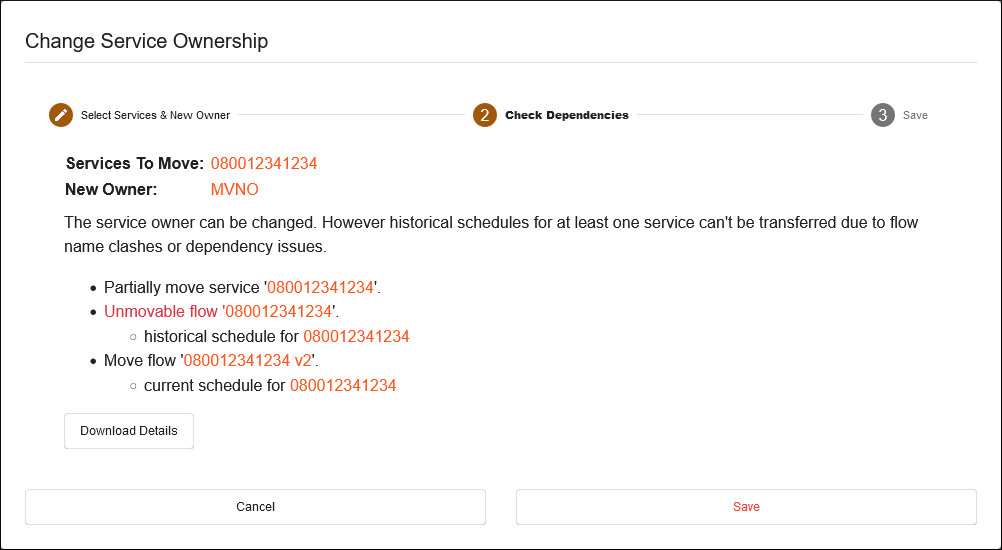
Note that all of a flow’s versions must be transferable even if only one version is used by a current/future schedule. In the
above example screenshot one of the versions of the flow 080012341234 cannot be transferred and as a consequence the flow is unable to be transferred.
If one or more required flows associated with the service number cannot be transferred then the transfer will not be allowed and
the sources of the expected data integrity problems will be available in a Excel spreadsheet that can be downloaded using the Download Details button:
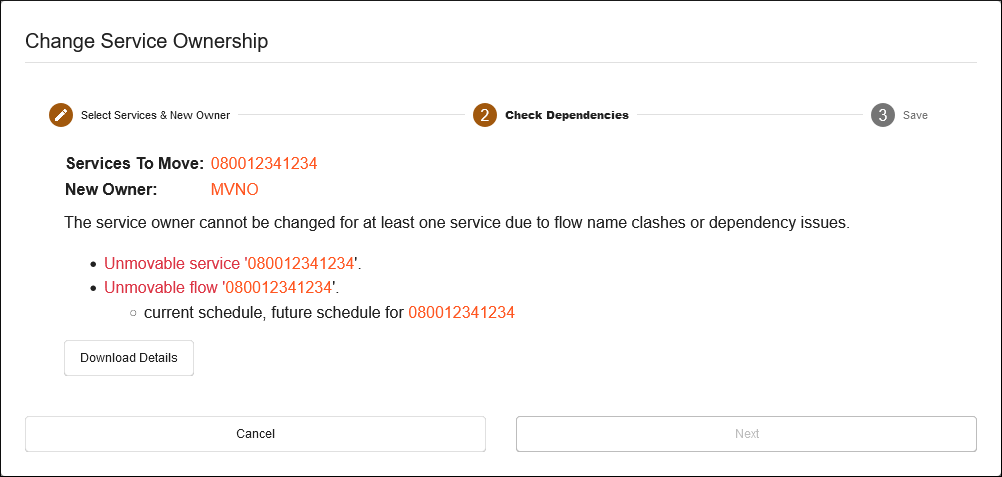
Cancelling the process at this stage is the only option available on-screen. No changes to the database will have occurred.
The downloadable spreadsheet details each type of resource and each record which is not available to the target customer.
In the following screenshot a single announcement can be seen to be unavailable to the target customer (“MVNO”) and that this announcement is inherited by
the source customer from the root customer Service Provider:
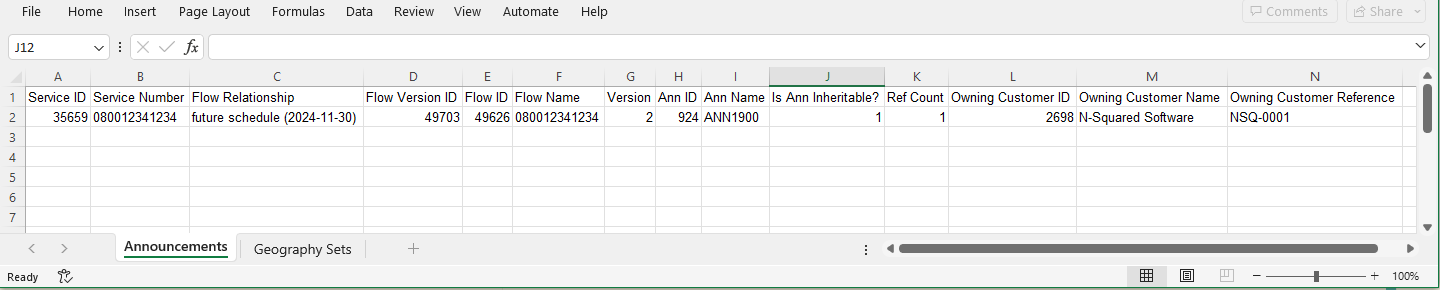
If there are no dependency issues on the Check Dependencies screen, the service
transfer for the selected services can be confirmed. Pressing the Save button
will complete the transfer and the results will then be shown: